Other Tv Boxes
How to Setup IPTV on Enigma 2 via Autoscript?
TV Boxes : Enigma2 is an open source software embedded on all the Linux based receivers such as VU+ or Dreambox. Enigma2 offers a lot of features including Auto-Bouquets, 7 Days EPG (Electronic Program Guide), Picons (Channel Icons).

All older Vu+ hardware set-top boxes are MIPS-powered, newer are all ARM-powered and uses Enigma2 image-based software as firmware. Its firmware is officially user-upgradable, since it is a Linux-based computer, as opposed to third-party “patching” of alternate receivers. Firmware is based on Enigma 2, which was originally designed for Dreambox by Dream Multimedia.
How to add IPTV channels to Enigma2 via autoscript
Step 1: Start by downloading the necessary items. DCC_E2 (Dreambox Control Center for Enigma2). You must connect to your Enigma box using Dreambox Control Center E2 and click on “Telenet“. But first, you must find the IP address of your enigma2 box. We will discuss this further ahead in this article.
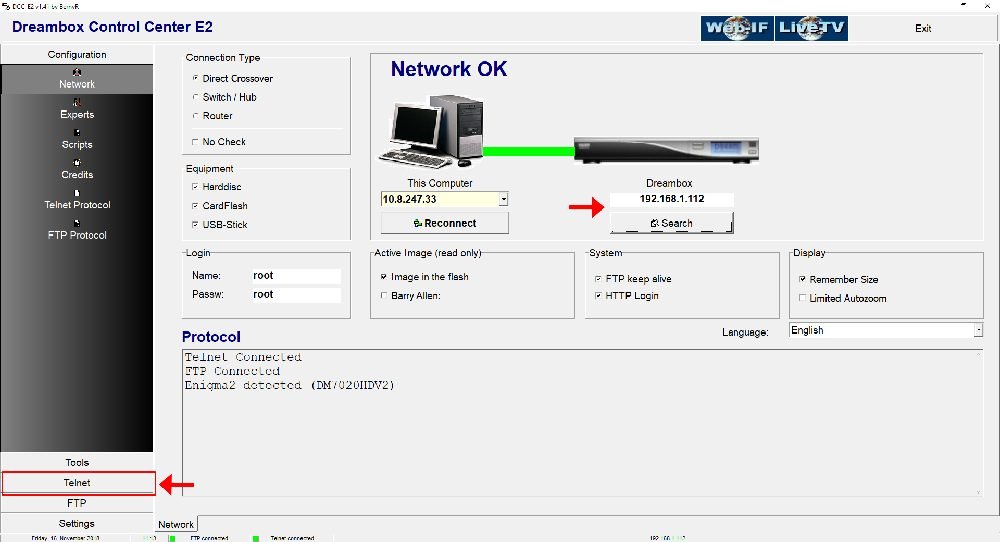
Step 2: To connect, we need to know the box IP address, username, and password (username and password usually is root/root). Now about the IP, click Menu button on the remote controller. Go to Setting then Network Settings. You should see something like the below image:
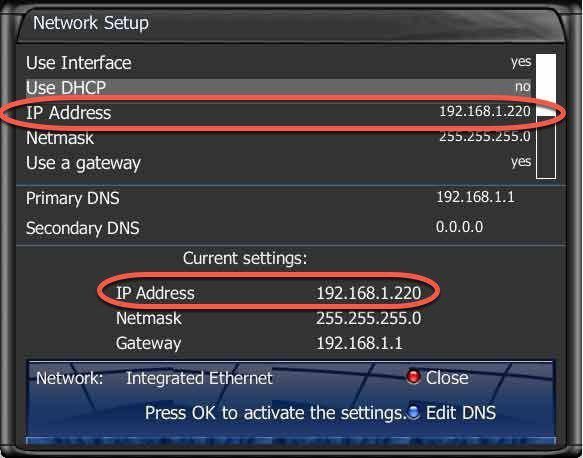
Step 3: Once connected to your box via Dreambox Control Center, it`s time to execute the Autoscript command which should be provided by your IPTV provider. These scripts can be given in two versions:
- – OE1.6 version which uses Python 2.6: It is advised to use this version on non-Dreambox receivers.
- – OE2.0 version which uses Python 2.7: It is advised to use this version on Dreambox receivers.
So for our Dreambox of this example the command line should be like this:
wget -O /etc/enigma2/iptv.sh "http://tv.yourdns.com/get.php?username=your-line-username&password=your-line-password&type=enigma216_script&output=ts" && chmod 777 /etc/enigma2/iptv.sh && /etc/enigma2/iptv.sh
Copy/paste this command line on Telnet Terminal and hit enter.
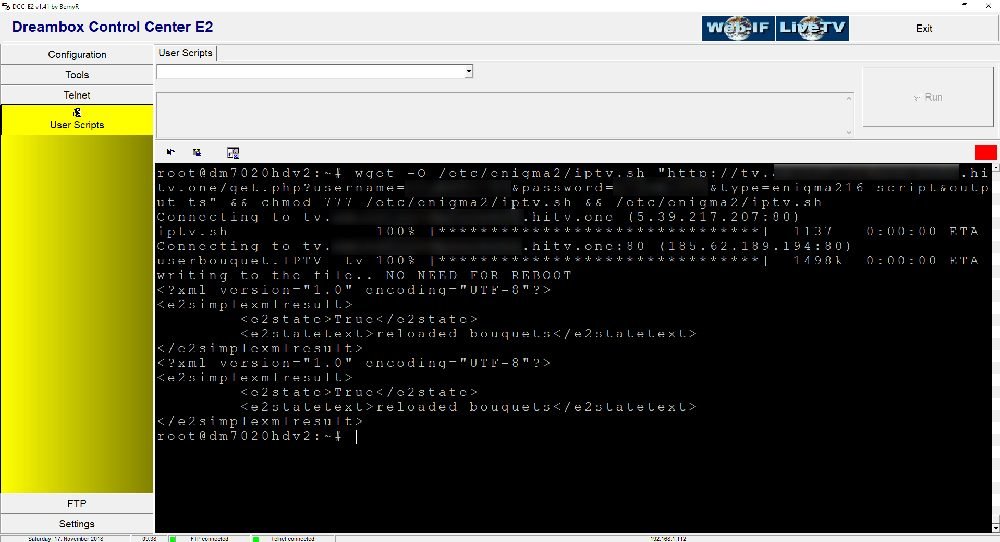
Step 4: We suggest everyone to reboot the device once you execute the Autoscript command. To reboot the device just write “reboot” on Telnet terminal.
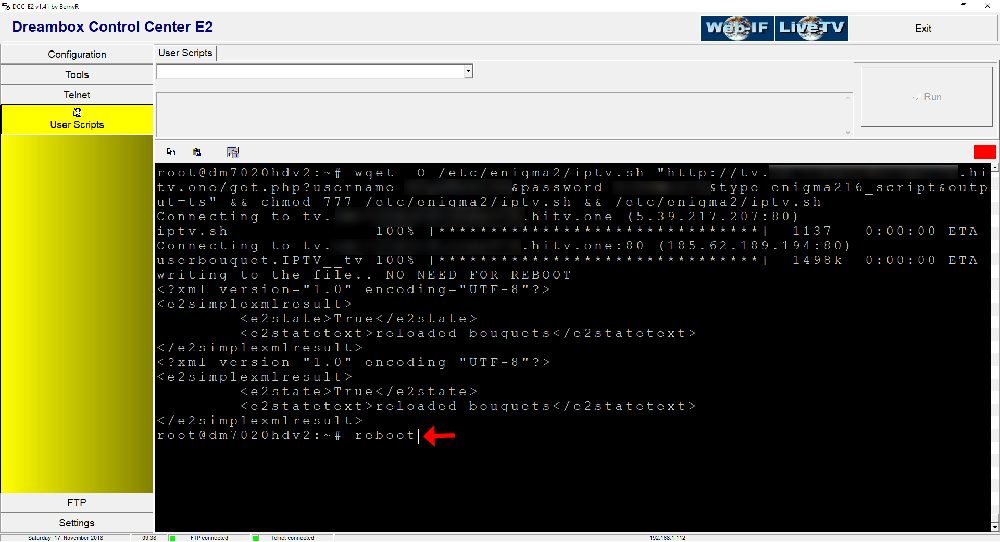
Step 5: After the Reboot, you will see on Bouquet list a new Group called “IPTV”.
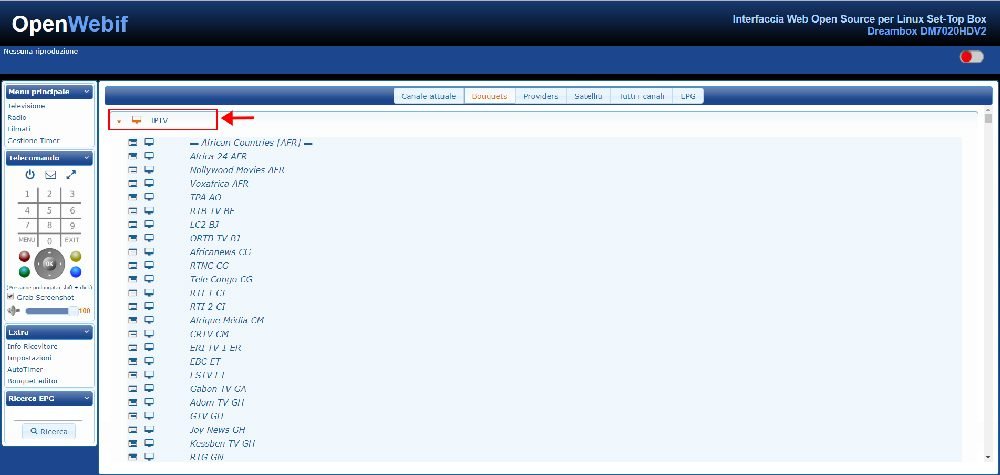
Let us know in the comments section below about your opinion and feedback concerning this article. Thank you in advance.
How to setup IPTV on Openbox?
TV Boxes : Openbox has been one of the most popular boxes used over the years as it is affordable, simple to use and straightforward particularly if you are a CCCam user. Now as IPTV is ruling the market, some of the open box users have no choice except running the IPTV service on this setup box. What is IPTV?
Caution: RAM is something that IPTV relies on as IPTV players buffer the video first and then plays it. Openbox v8s has moderate ram and CPU, therefore after switching channels, or sometimes without any reasons, Openbox may crash. We just want you to drop your expectations while using IPTV on your Openbox IPTV Player.
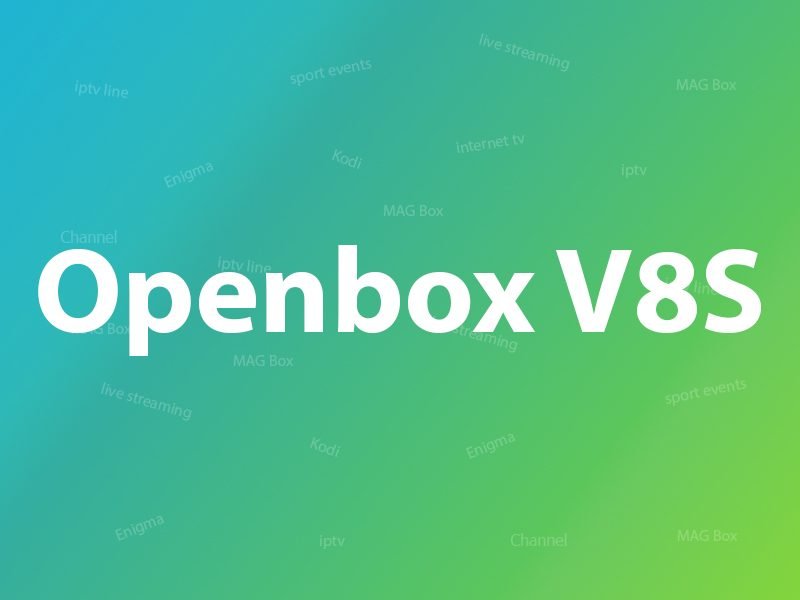
The well known IPTV Player app on Openbox v8s is called WebTV. You just need to import an m3u file using USB flash drive onto your Openbox v8s and the job is finished, but there are two ways that you can do this setup. The first method is a common way, uploading the file from the WebTV app menu. When that method doesn’t work or you don’t have the “Read By USB” option on WebTV App page, the m3u file must be uploaded through Upgrade page located on Tools menu of Openbox. What is M3U?
Recommendation: We suggest you rename the m3u file of your m3u line into WebTV.m3u meaning if your m3u file is like “name.m3u” you simply change “name” to “WebTV” and leave the format be as m3u. The WebTV app reads m3u files with WebTV.m3u name properly.
If you have any problems viewing the Channels we recommended that you restart your Openbox and Wi-Fi Router.
How to add IPTV channels to Openbox
Step 1: Follow these tasks:
1-Connect the USB containing the Web.m3u file
2-Open Menu
3-Move right all the way to “Multimedia”
4-From the list choose “WebTV”
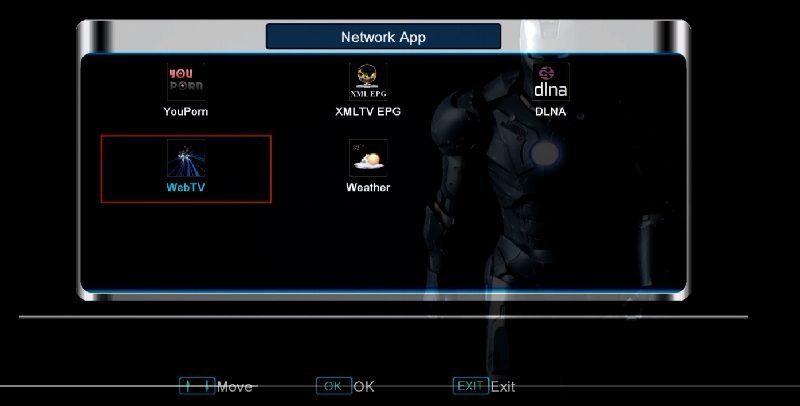
Step 2: If there are channels already on that list, make sure that empty by pressing the green button: Del All. Now press the yellow button to “Read By USB” then the channels will appear.
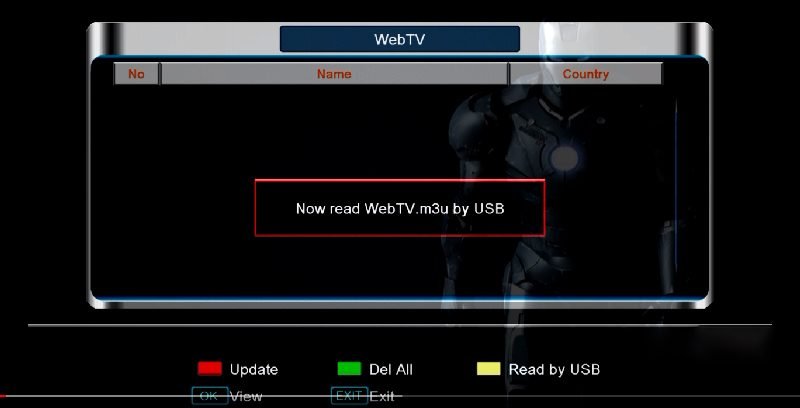
tep 3: If you don’t have the yellow option ” Read by USB”, go back to the main menu and select “Tools”.
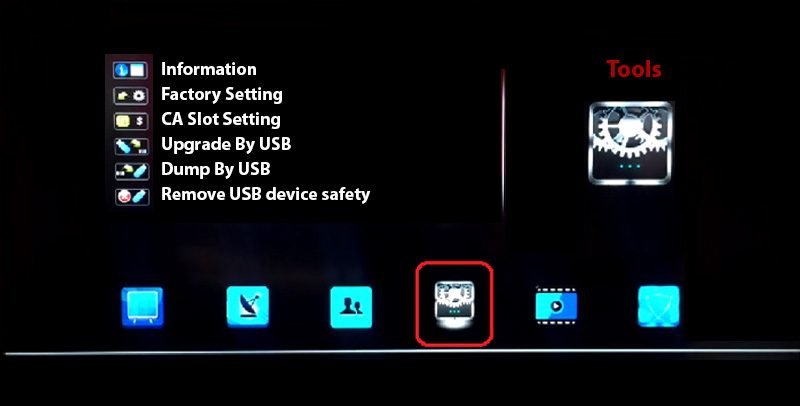
Step 4: Now select “Upgrade By USB”.
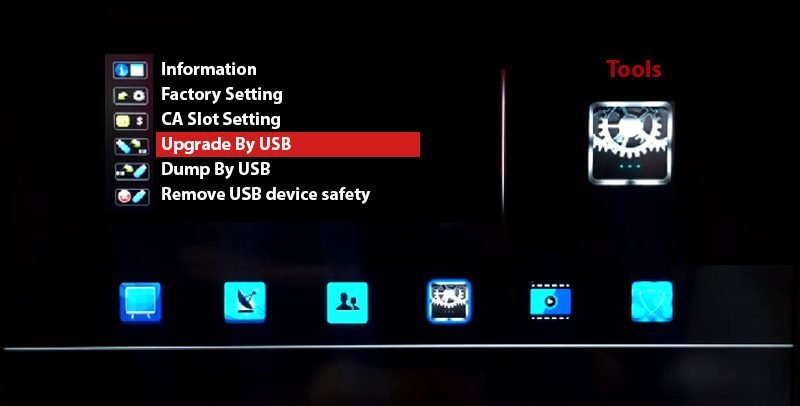
Step 5: On the next page, change Upgrade Mode to “Misc Files” and from the bottom of the list choose “Select & Upgrade”. Now press OK on it.
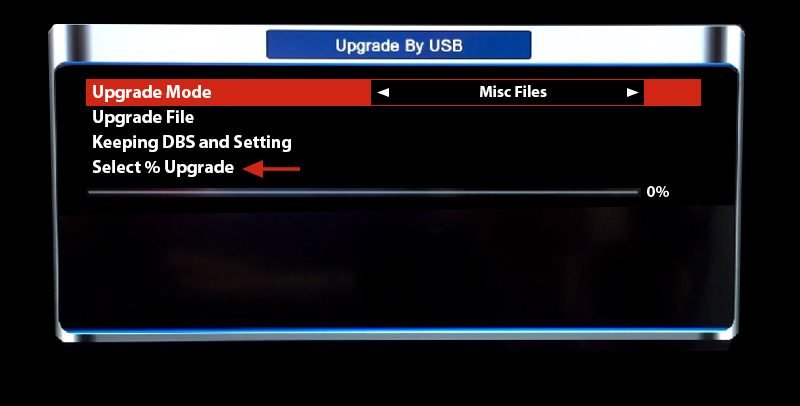
Step 6: From the window that pops up, select “WebTV.m3u (Web Stream)” and you must make sure a green tik appears on the right side. Afterward, press the yellow button to Upgrade.
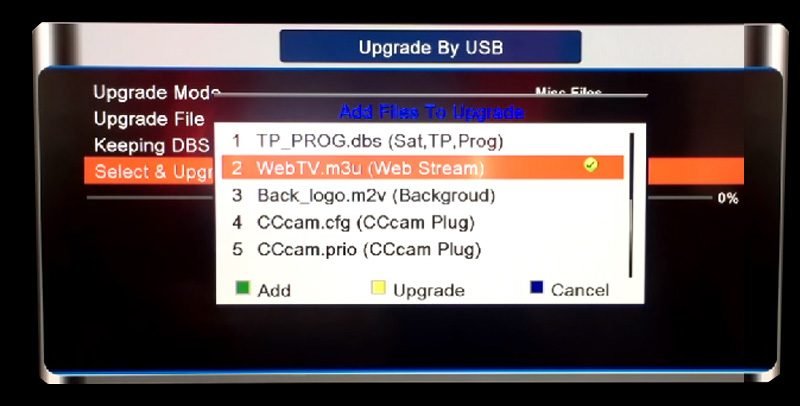
After the process is done, you will see a message saying “Upgrade Finished. Press Info Key for Result”. Now press exit twice to head back to the main menu and from Multimedia open WebTV app and the channels will appear on the list.
Feel free to submit your feedback and questions regarding this article in the comment section down below and help us improve the quality of our articles. Thank you.
The features of Openbox
- Dual-Core CPU, 600 MHz MIPS Processor
- DDR III 256M, ROM 400M, Serial Flash 8M
- DVB S2 demodulator
- Fully compliant MPEG-4 H.264/AVC Main Profile Level 3 & High Profile Level 4.1;
- MPEG-2 MP@HL & MP@ML; MPEG-1 Layer I & II & III, Digital Audio (AC3);
- SCPC & MCPC receivable from C/Ku band satellites;
- Multiple LNB-Switching control (supports DiSEqC1.0/1.1/unicable/1.2/1.3 (USALS) supported)
- NIT search supported;
- Support MPEG-5;
- Support multi-lingual DVB subtitle and teletext;
- Automatic and manual channel scan options;
- Automatic service scan
- Channel-change time < 1 second
- OSD in many languages and skin-support
- Multilingual support on screen menu (OSD): English, French, Deutsch, Italian, Spanish,
- Swedish, Danish, Greece, Portuguese, Finland, Holland, Turkish, Czech, selectable
What is Enigma Firmware Image?
TV Boxes : Enigma2 is an open source software which is compatible with the Linux operating systems. It has an easy to use GUI (Graphical User Interface) which provides a lot of features including Auto-Bouquets, 7 Days EPG (Electronic Program Guide), Picons (Channel Icons).
All older Vu+ hardware set-top boxes are MIPS-powered, newer are all ARM-powered and uses Enigma2 image-based software as firmware. Its firmware is officially user-upgradable, since it is a Linux-based computer, as opposed to third-party “patching” of alternate receivers. Firmware is based on Enigma 2, which was originally designed for Dreambox by Dream Multimedia.

How to add IPTV channels to Enigma2
Due to the lesser popularity among applications such as Kodi or Perfect Player, or, devices such a MAG and Android setup boxes, adding IPTV channels to Enigma2 was a little tricky in the past, however, with the appearance of xtream TV plugin on Enigma2 things get a lot simpler and you can install IPTV channels in just a matter of minutes.
How to setup IPTV on Dreamlink box via DOL2?
TV Boxes : The Dreamlink T1 and T2 are devices that grant access to IPTV channels. They include a user interface based on the Stalker Middleware, an interface that is intended to convert these online channels into a menu from which you can simply select which channel you require to watch.
Basically, these merchandises make it simpler for you to see the numerous channels that are on offer and pick whichever one catches your imagination. The user interface also includes a web browser, video player, and a mixture of other apps. Softwares you need for watching IPTV

How to add IPTV channels to Dreamlink
In order to add channels to your dreamlink device, follow the below steps.
Step 1: From the main page, go to “My Apps“.
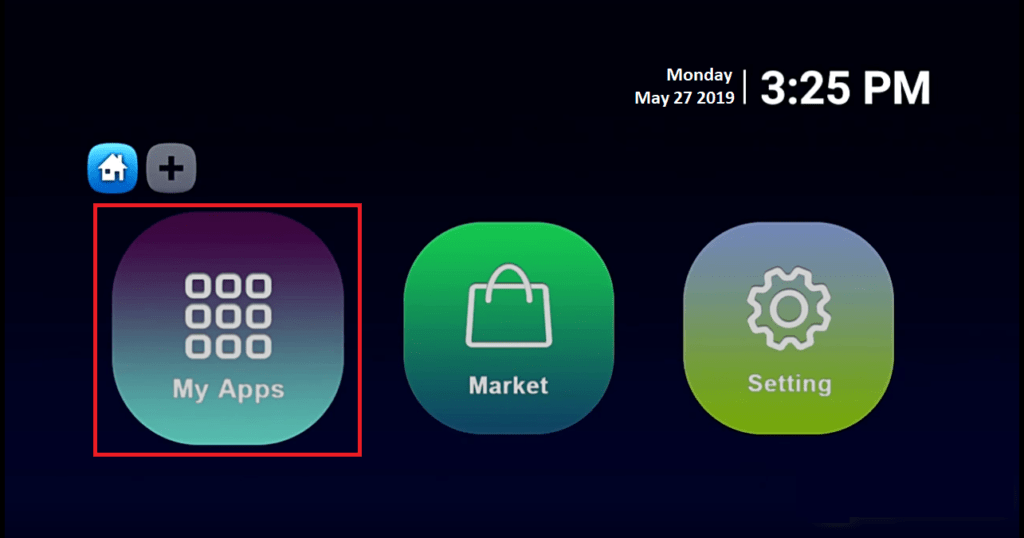
Step 2: Select DreamOnline (DOL 2).
Note, If the DreamOnline (DOL2) app is not in the My apps folder go to the Market folder, find DreamOnline (DOL2) and install it. After that, it will appear in the My apps folder/
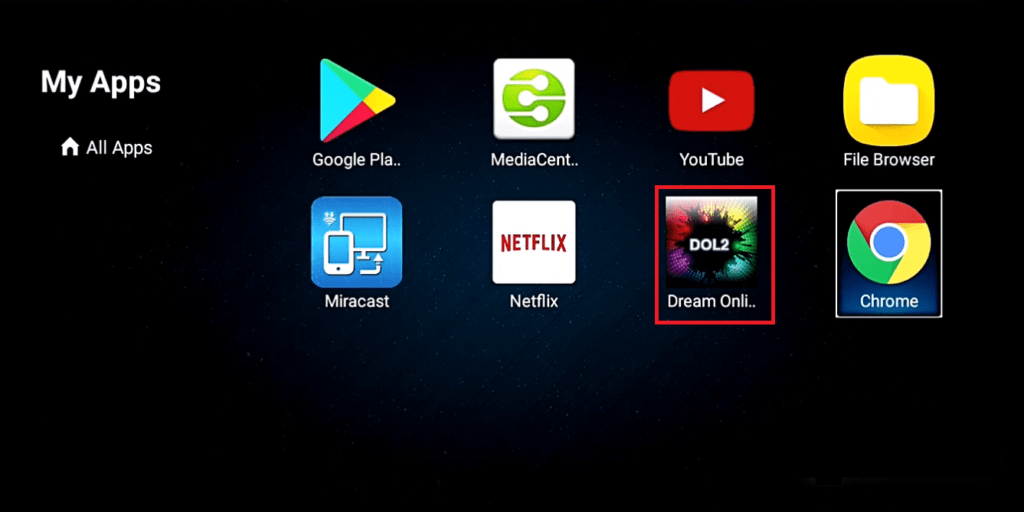
Step 3: Now select “Edit Service” and then click on “Click Edit“.
Important: Be sure you register on (Server Operator Homepage) with your right MAC Address (if necessary).
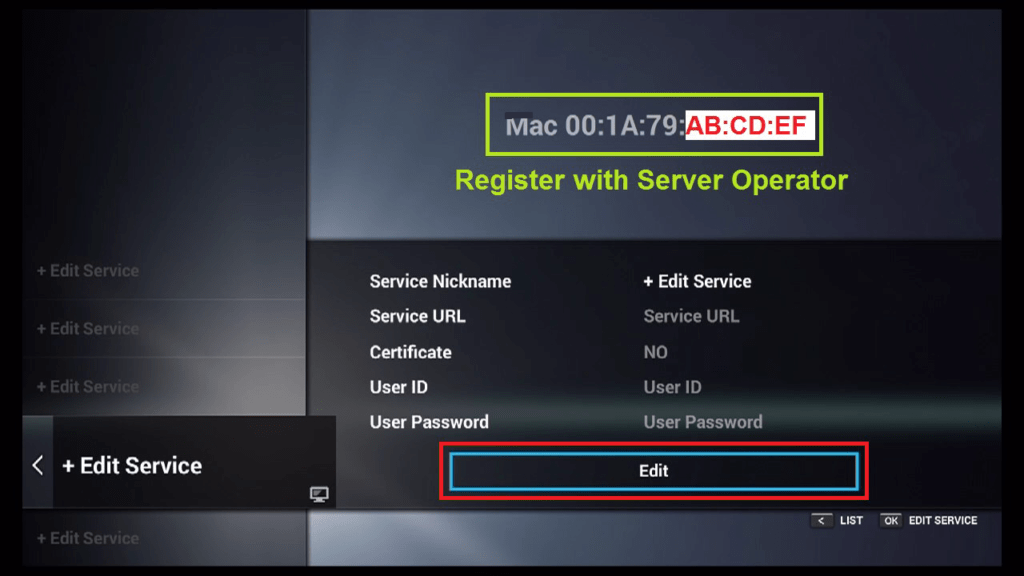
Step 4: Enter Service Nickname (Any name).
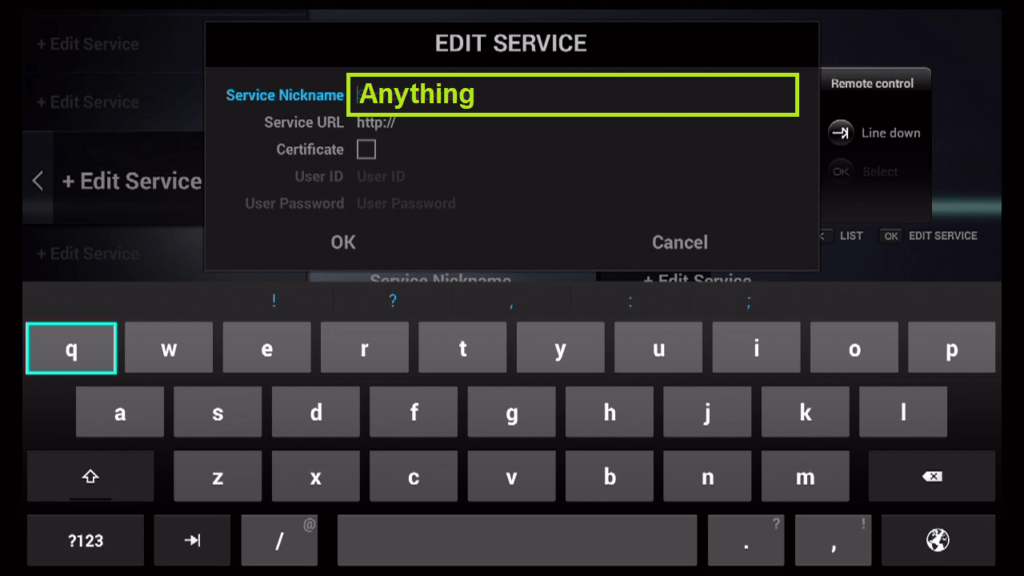
Step 5: Enter the IPTV Server URL (Portal URL) you get from your Server Operator.
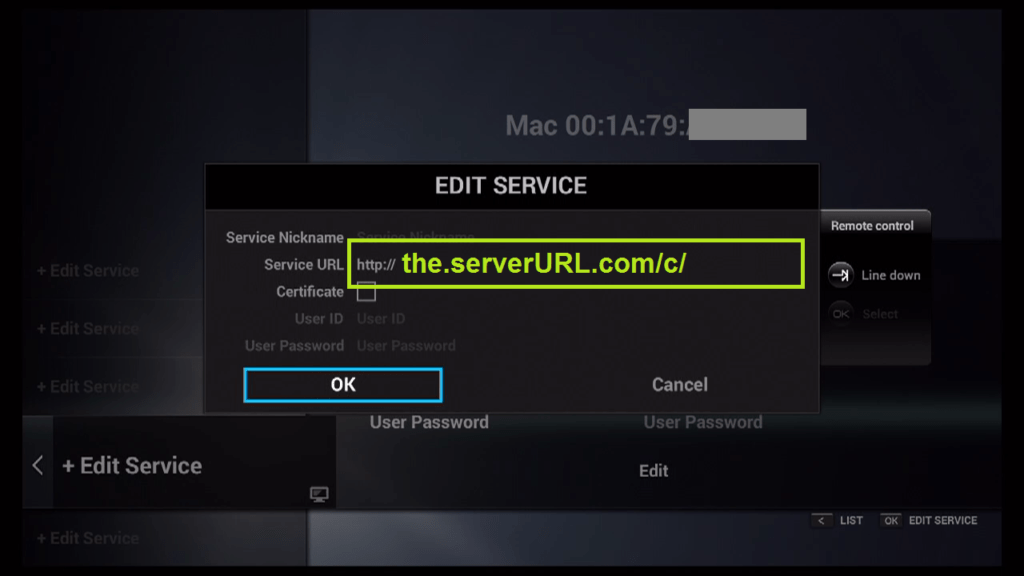
Step 6: It is NOT necessary to enter the Username and Password.
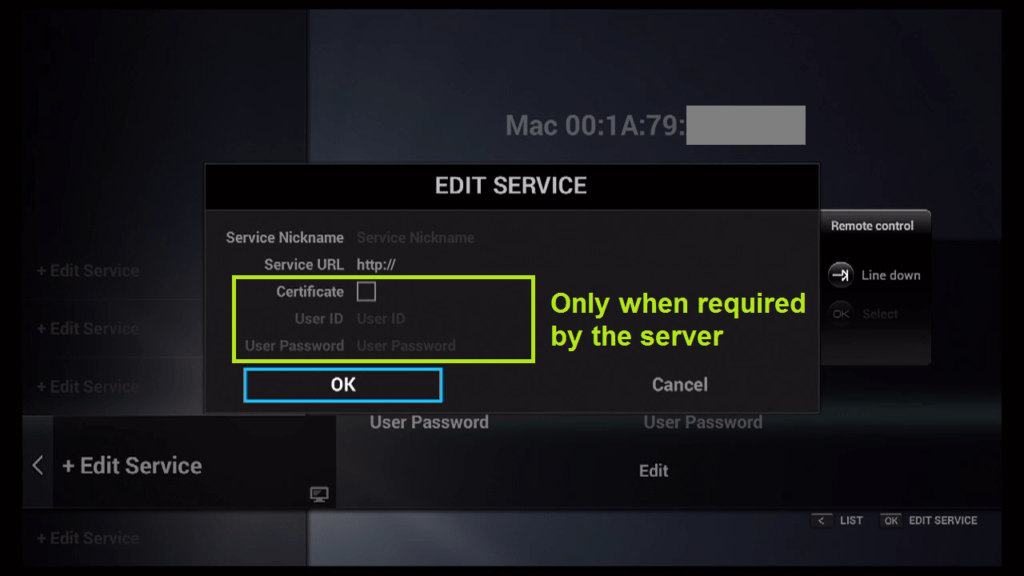
Step 7: Click “OK“.
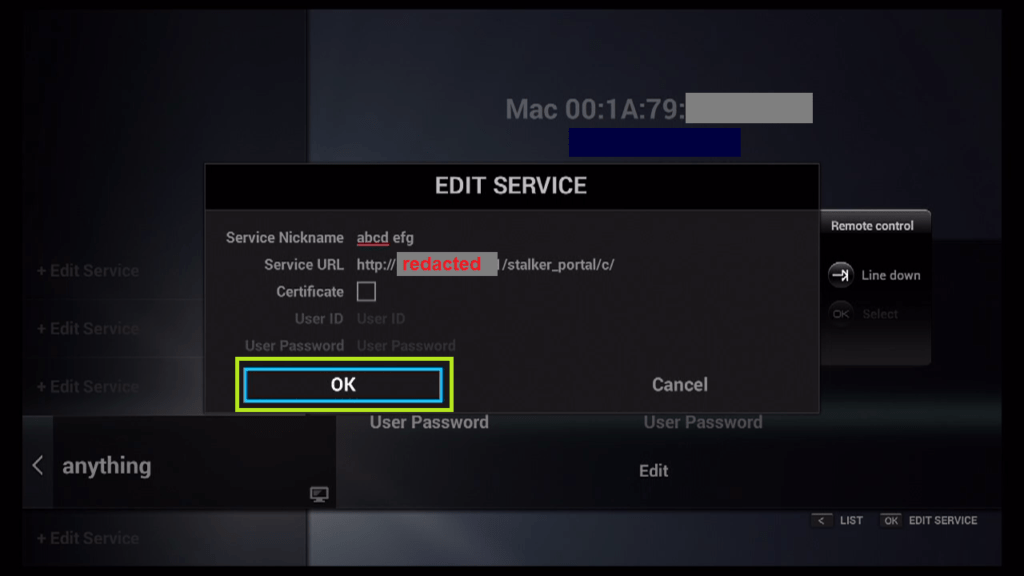
Step 8: Connecting to IPTV Server (with your registered data) in progress.
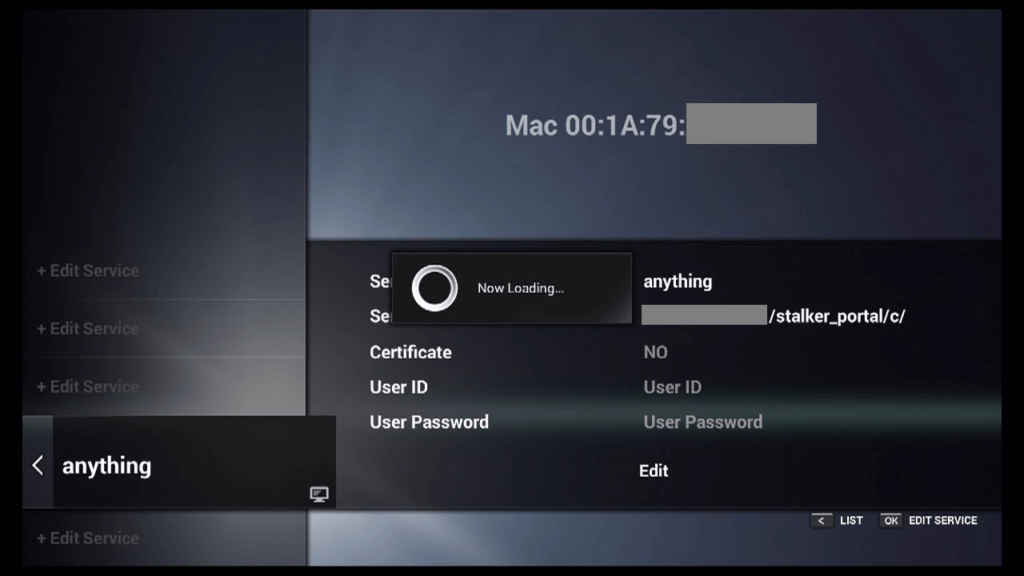
Step 9: Successful Connection! You receive all channels associated with your account.
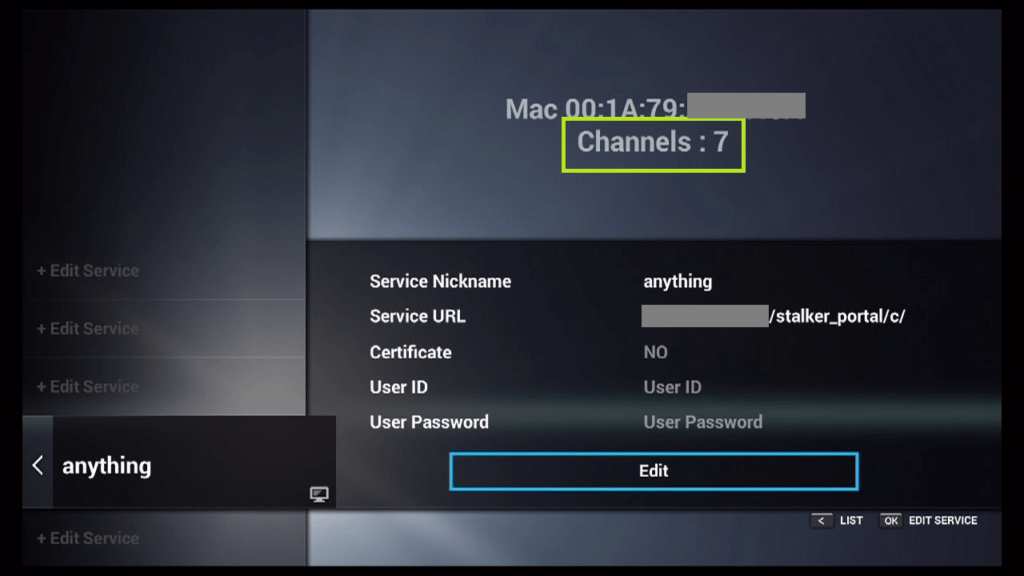
Feel free to submit your questions and feedback regarding this article in the comments section and help us improve the quality of our contents. Thank you!
How to setup IPTV on iBRAVEBOX F10S?
TV Boxes : In this tutorial, we are going to show you how to bring IPTV channels to your iBravebox F10S receiver. This device works very similar to MAG boxes and installing IPTV on it is identical to MAG devices. What is MAG?

How to bring IPTV channels to your iBravebox
Step 1: Start by clicking on the “Multimedia” tab and selecting “Extream IPTV“.
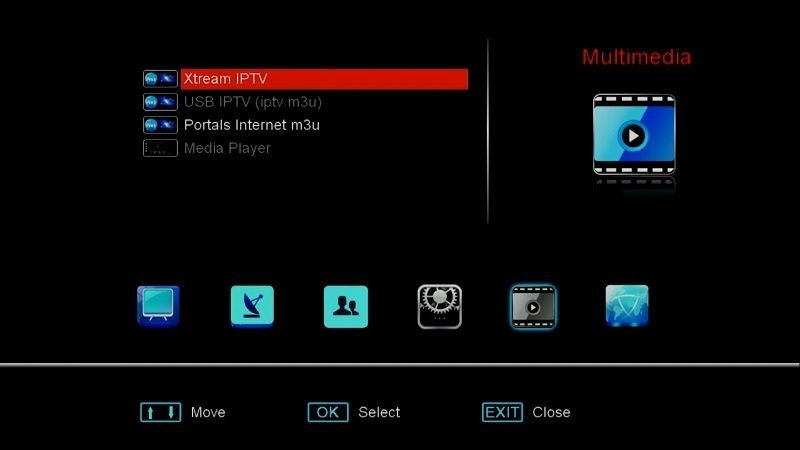
Step 2: Now click on “Server“.
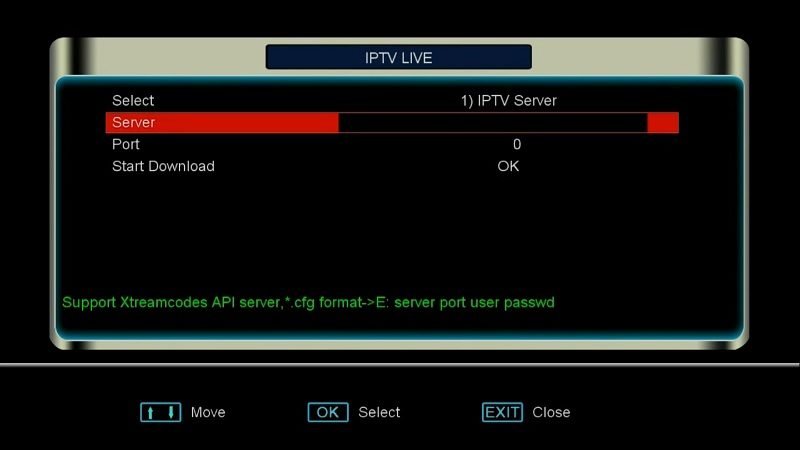
Step 3: Now enter the portal address provided by your IPTV distributor and click on “Ok“. You must enter a MAG portal address. What is a Stalker Portal in MAG?
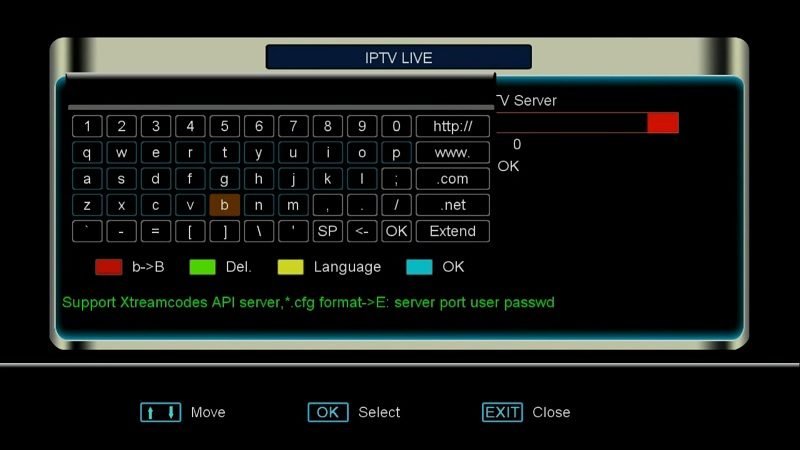
Step 4: Now enter the port number. You can ask this from your IPTV provider, it usually is 8080 or 8181.
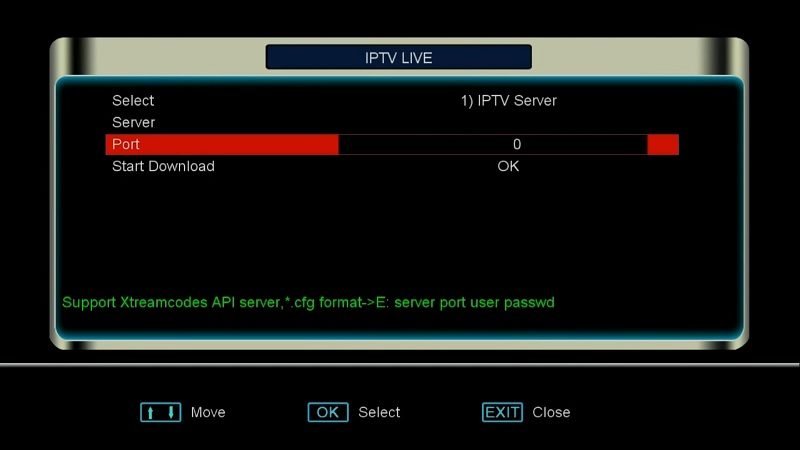
Step 5: Now proceed to the plugins tab from the main menu and click on “System Information“. Now insert the IPTV MAC to your IPTV dashboard and head back to Extream IPTV section.
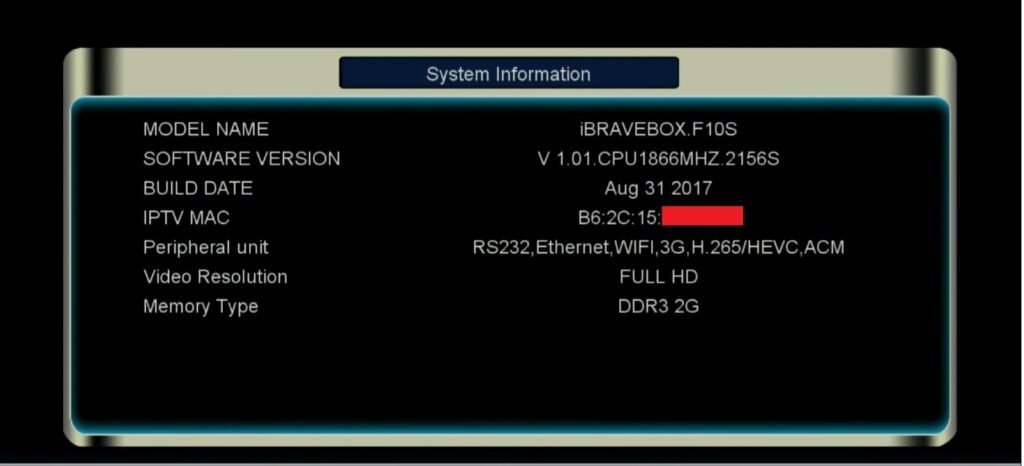
tep 6: Now click on “Start Download” and from now on you can start watching the channels.
For adding extra content and improving the quality of this guide, feel free to submit a comment down below and help us out. Thank you.
How to Setup IPTV on Enigma 2 via XtreamTV plugin?
TV Boxes : In this tutorial, we are going to show you how to bring IPTVchannels to your Enigma2 device and explaining a few aspects of it. Please note, you must use a Computer for this guide.

How to add IPTV channels to Enigma2 using XtreamTV plugin
Step 1: Start by downloading the necessary items. Download the XtreamTV Plugins or this new version of Plugins New XtreamTV Plugins version 2.3 and DCC_E2 (Dreambox Control Center for Enigma2), extract both of the files and open DCC_E2. After opening the DCC_E2, enter your Enigma 2 IP address and in the login section, you can use the word “Root” for both username and password. Now click on “reconnect“.
Note: You can find the IP address of your device under Menu>Information>Network.
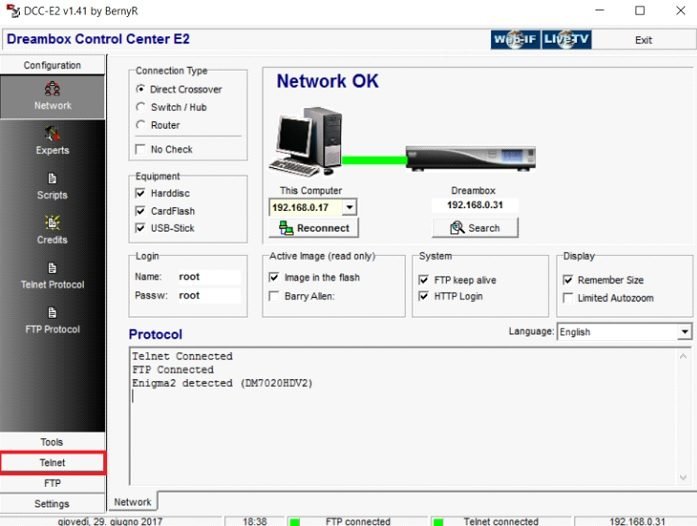
Step 2: After connecting to your box successfully go to the “FTP” section and proceed to this path “/var/temp/”. In the right side navigate to where you have saved the XtreamTV Plugins and move it in the temp folder.
Information about which XtreamTV Plugin version you need to install in your box:
- Mips32el is applied to the most boxes. For example VU zero, Vu+ Duo, Zgemma and often above openpli 4 boxes or new images.
- Mipsel is applied to old boxes such as DM800 clones with old openpli 2.1.
- Sh4 is applied to boxes similar to spark.
- Armv7a is applied to new boxes like Vu+ 4k and gigablue sf4008.
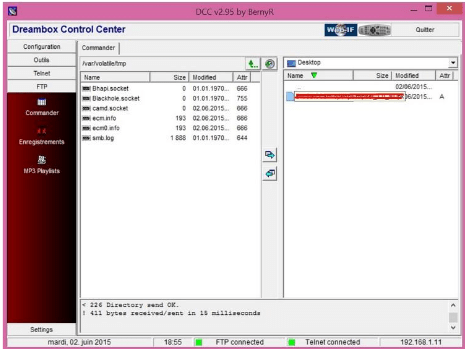
Step 3: Now proceed to “Telnet” section and paste the following scripts and press “Enter“.
- opkg install /tmp/XtreamTV_0.0.1_armv7a.ipk
- opkg install /tmp/XtreamTV_0.0.1_mips32el.ipk
- opkg install /tmp/XtreamTV_0.0.1_mipsel.ipk
- opkg install /tmp/XtreamTV_0.0.1_sh4.ipk
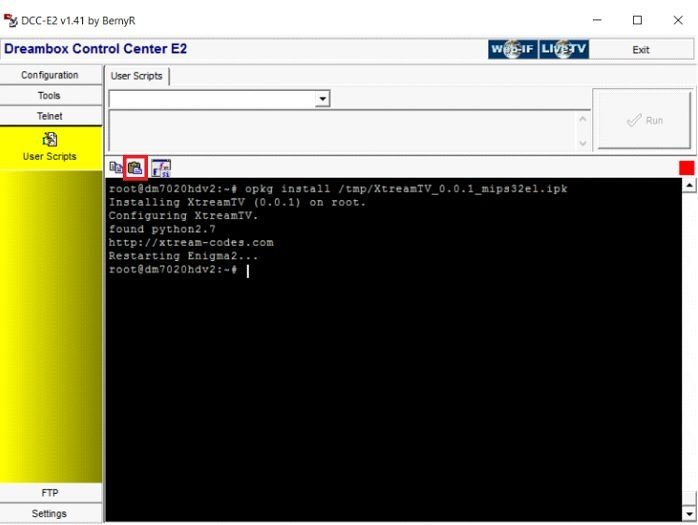
Step 4: After installing the plugin as the final step, you must provide your XtreamTV Plugin ID(Mac address) to your IPTV distributor or add it yourself to your Dashboard.
Note: You can find the XtreamTV Plugin ID after you entered the plugin with your Enigma2 device under “Device Details“.
An overview of Enigma2
Image file
Is primarily an OS (Operating System) version which you store on the box.
- For instance Enigma 2, there would be a variety of options e.g. Open ARP.
- Every version will come with many features and equal levels of stability.
Skins
- Measures the ‘look and style’ of the lists and menus.
- It is possible to adjust this by downloading other skins.
Bouquets
- A pre-set menu of how channels are arranged and listed. For example, movie, news…
- It causes finding a channel much simpler and the list is always updated automatically.
Picons
- These are channel logos which resemble close to the channel title.
- They are automatically arranged with the Bouquets and will make finding a channel very easier.
Plugins
- These are add-ons which add extra functionality to the device.
Where do I get a Plugin?
- These are accessible freely on the internet. For example XtreamTV plugin.
- Via purchasing a box which is pre-configured with the necessary helpful plugins previously installed on it.
Let us know in the comments section below about your opinion and feedback concerning this article. Thank you in advance.
What is Miracle box?
TV Boxes : Miracle Box is a strong media device that attaches to your Broadband Internet Router to give you a large selection of fully unrestricted streaming entertainment. All content is streamed without advertising or limitation including the most up to date Movies and TV Shows as well as an immense range of Music and Radio. What is IPTV?

When viewing your streaming Movies, TV Shows or YouTube Videos, Miracle Box effortlessly gives them in whatever resolution they are available in. This means that if an HD Movie or TV show is available, Miracle Box is able to stream that on your Large screen TV in full glorious HD.
This also affects your Music, Home Videos & Pictures. Miracle Box is a modern robust minicomputer based on the Android operating system that has been created especially to deliver streaming media content. Miracle Box has been further improved by a custom-built interface. All you need is wifi set up, and it’s is so easy a child can do it. Softwares you need for watching IPTV
Features
- S812 Amologic processor
- Standard Remote included
- RAM 2GB DDR3, 16GB Nand Flash,
- 10/100M LAN, 802.11b/g/n – Dual Band Wi-Fi (2.4GHz/5.8GHz)
- Octa-Core Mali-450 GPU
- Support 4K H.265 Video
- Decoding and Output
- All New Aluminum Housing Metal Mould and Low-noise for Cooling.
- MCU Power ON/OFF by Remote Control and Button
- Professional and Fashionable UI theme with Good User
- Experience
- Optimization for More Popular Streaming Channel
- Internal 2.5 In. SATA HDD For Option.
